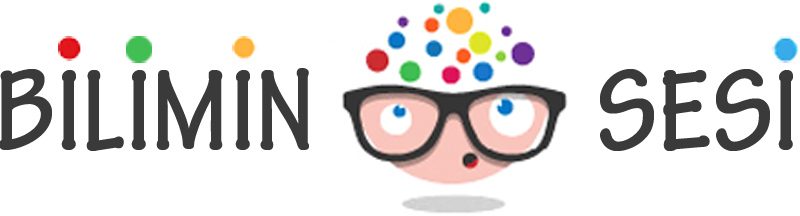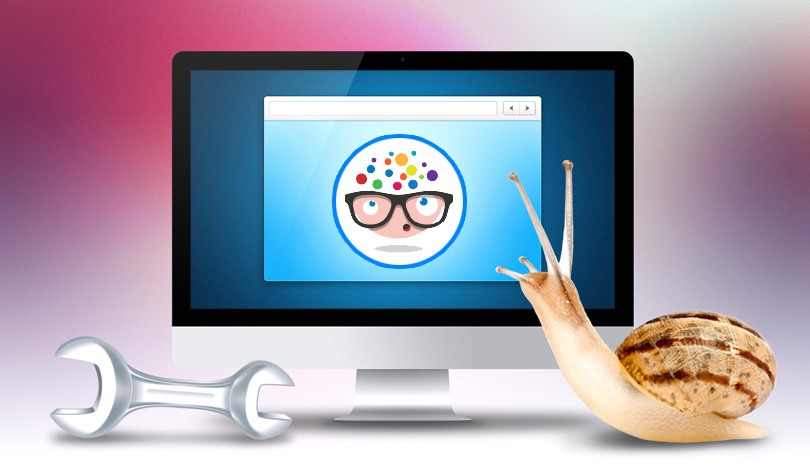Warming of Computer (Temperature):
If your computer is not cooling well or is dusty or in a position where it cannot supply air, you will naturally experience slowing due to performance loss on all other components.
Solution for the computer overheating:
The uncleansed computer racks for a long time become warmer due to excessive dust accumulation. The solution is the opening the case and remove the dust without moving any parts. I would recommend using the vacuum cleaner at the lowest speed and with special headers.
However, there is no air inlet in some case models. In this situation, dusting is less but air circulation is not done properly, so heating reaches serious level especially in summer.
Programs Installed While Opening the Computer:
In my previous writing, I said that Music, Videos, or Games are passive. However, many of the programs consume a certain amount of CPU and RAM because they are running on the background. Of course, this slows down your computer.
Solution: Make sure that you remove any programs that you do not use, or at least remove them from your computer's startup list so that they do not load at boot time.
You can press Ctrl + Shift + Esc in Windows 8 and later operating systems at the same time to uninstall programs from the start. Later then, in the screen that appears, right-click on the programs which you do not use and say "disable". You can also learn from this window how much the program influences your startup.
In Windows 7 and earlier versions, press Windows + R and type "msconfig" in the "Run" window. The window will pop up, and in this window go to the "Start" tab and uncheck the programs you do not want your computer to power on.
Irregular Data:
If the computer finds a free space, it writes the data to their according to the HDD data writing logic. Since the position of the data on the disk becomes very complicated after a certain period of time, it becomes more difficult to read through each data disk. And it causes slowness.
Solution: Most of us know the "Defrag" is the only process that resolves this irregularity.
Those who want to defrag first come to My Computer. Right-click on the section you want to apply the defrag process and select the properties at the bottom. When you enter the Tools tab in the window that appears, you can perform the necessary actions from the Defrag and Optimization part with the colored logo.
Viruses:
Many people do not have the latest antivirus on their computer, so they suffer the harm of these viruses.
They no longer want the time to erase your information and harm you. They developed. The next generation of viruses use their intended computer to monetize the owners. They use the internet and processing power of your computer with care and cause a great deal of slowness.
Solution to Viruses: Of course, having a good antivirus program and keeping it up to date and occasionally scanning will be the solution. (I recommend Kaspersky Internet Security or Kaspersky Total Security programs).
Hardware malfunction:
I will tell the first reason for the slowness. I see in many people don’t have enough equipment. For example, a computer with 1 GB RAM is still slow at boot. And users will easily see this slowness in almost all programs and even on the internet.
Solution: It may vary depending on the individual wants. But in general the RAM must be at least 4 GB. This will provide acceleration at launch and most of the time while surfing the internet.
Another solution is upgrade to SSD disc. I can say that all the processes on the computer can be accelerated severely with these discs. I can say that the method is too better for the old computers. Do not think that it will same as a new computer, but I can say that you will accelerate 1.5-2 times on average.
It is better to buy a new case if you do something like this because the change of other parts often causes many parts to change too (because of incompatibility). If you are asking what I should pay attention to while taking a computer, you can click on the topic heading to see the information I share.
Unnecessary Services and Features:
In our operating system, hundreds of services and features run on the background without our knowledge and it is a fact that consumes a certain amount of resources. All these services and features are not unnecessary. Each plays a role in the operation of a small or large system.
Suggestion: If you have a very old or weak computer, I suggest you increase your resources by turning off some services and features that will not affect your work.
If you want to do this, you right-click on My Computer icon on your desktop and enter "properties" at the bottom. Select "Advanced system settings" at the bottom of the window on the left and enter the "Advanced" tab on the new window that will appear. Here you will see “Performance” heading in the first section. Click on the "Settings" button just below and select "Set for best performance" from the pop-up window. This will provide you with additional resources by turning off several additional features.
To stop the services again, right click on My Computer and this time go to the "Manage" tab. At the bottom of the window you will find services and applications. Then, in the bottom of it you will see the Services. Click on and see all the services that are running. You can review the article "Accelerate Your Computer by Shutting Down Services" to find out which services will speed you up.
If your problem is not one of the above-mentioned cases or if the solutions you have applied do not affect you, then your operating system is highly chance to contain viruses, troubled programs, etc.
Solution: Formatting
Formatting can sometimes seem like an easy way. However, it can be applied if the results are still not available after the necessary examinations. Since it is not a wise choice to find out which of the hundreds of thousands of files are damaged or not working correctly, obviously it is the fastest and shortest solution way.